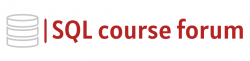For an instructor lead, in-depth look at learning SQL click below.
In this blog post, we’ll be diving into the nuts and bolts of SQL Server Database Mail Configuration. For those unfamiliar, SQL Server Mail is an enterprise solution designed for sending email messages in response to various events in the SQL Server database system. It can be a game changer for system admins who need to be alerted about specific scenarios or developers needing to debug certain tasks.
What You Need To Begin
First and foremost, make sure you have the Database Mail feature enabled in your SQL Server. You can check whether this feature is activated with the following SQL code:
|
1 2 3 4 5 6 7 |
EXEC master.sys.sp_configure 'show advanced options', 1; RECONFIGURE; EXEC master.sys.sp_configure 'Database Mail XPs', 1; RECONFIGURE; GO |
The Wizard Way
SQL Server Management Studio (SSMS) provides a convenient GUI to configure the Database Mail. However, this can be scripted too, as we will cover next.
The Scripted Way
To setup Database Mail through SQL Script, we need to perform three main steps; create a profile, create an account, and bind the profile to the account. We can then load all these into sysmail configuration objects. Below are the scripts for the same:
Setting up the mail profile:
|
1 2 3 4 5 6 |
EXEC m<a href="mailto:sdb.dbo.sysmail_add_profile_sp @profile_name" >sdb.dbo.sysmail_add_profile_sp @profile_name</a> = 'MailProfile', @description = 'Profile for sending DBMail' |
Setting up the mail account:
|
1 2 3 4 5 6 7 8 9 |
EXEC m<a href="mailto:sdb.dbo.sysmail_add_account_sp @account_name" >sdb.dbo.sysmail_add_account_sp @account_name</a> = 'DBMailAccount', @description = 'Account for Sending Mail', @email_address = <a href="mailto:'your-email@domain.com'" >'your-email@domain.com'</a>, @display_name = 'SQL Server DB Mail', @mailserver_name = 'smtp.server.com' |
Adding the account to the profile:
|
1 2 3 4 5 6 7 |
EXEC m<a href="mailto:sdb.dbo.sysmail_add_profileaccount_sp @profile_name" >sdb.dbo.sysmail_add_profileaccount_sp @profile_name</a> = 'MailProfile', @account_name = 'DBMailAccount', @sequence_number = 1 |
Once this is done, the Database Mail is pretty much ready to be sent upon a trigger.
Wrapping Up
In this post, we dove into the specifics of SQL Server Database Mail Configuration. Hopefully this has cleared up any confusion surrounding this powerful SQL Server feature. Remember, constant practice and continued learning is the key to mastering SQL!