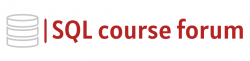For an instructor lead, in-depth look at learning SQL click below.
In today’s high-stakes world of data management, ensuring database compatibility following upgrades is paramount. Specifically, when upgrading your SQL Server Database, a thorough understanding of SQL compatibility levels can help prevent issues and ensure seamless operation. This article will guide you through the steps to confirm compatibility during an SQL Server Database upgrade, complete with SQL code examples.
Understanding Compatibility Levels in SQL Server
The compatibility level of a database dictates how certain language elements of the database function. It is always recommended that the database compatibility level is consistent with the SQL Server Database engine’s version. However, certain circumstances may necessitate managing this aspect individually.
Viewing the Current Compatibility Level
To view the current compatibility level of your database, use the following SQL command:
|
1 2 3 4 |
SELECT compatibility_level FROM sys.databases WHERE name = 'YourDatabaseName'; |
Changing the Compatibility Level
If you find the need to change the compatibility level to match the version of your database engine, use the following SQL command:
|
1 2 3 4 |
ALTER DATABASE YourDatabaseName SET COMPATIBILITY_LEVEL = DesiredCompatibilityLevel; |
Backup Before Upgrading
Prior to upgrading your SQL Server Database, it’s crucial you backup your database to prevent any potential data loss while upgrading.
|
1 2 3 4 5 6 |
BACKUP DATABASE YourDatabaseName TO DISK = 'C:\BackupFolder\YourDatabaseName.Bak' WITH FORMAT, MEDIANAME = 'YourDatabaseNameMedia', NAME = 'YourDatabaseNameBackup'; |
Upgrading SQL Server Database
Before starting the upgrade process, ensure all applications are closed to prevent errors. Now, let’s proceed with upgrading our SQL Server:
|
1 2 3 4 |
SETUP.exe /q /ACTION=upgrade /INSTANCENAME=InstanceName /SkipRules=checkBlockingApps /IAcceptSQLServerLicenseTerms |
Conclusion
Upgrading your SQL Server Database is a critical task that requires a sound understanding of SQL commands and the compatibility of the database engine. Always remember to backup your data and check the application compatibility levels to ensure a smooth upgrade process.
`