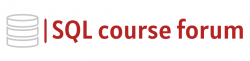For an instructor lead, in-depth look at learning SQL click below.
In the world of databases, data loss is a nightmare that every database administrator dreads. However, with SQL Server, restoring and recovering lost data can be a relatively seamless process when done right. This blog post aims to guide you on how to go about SQL Server Database Restore. Let’s start by understanding what a SQL Server Database Restore is.
What is SQL Server Database Restore?
This is a process of getting the data back from the backup database in case it gets lost from the main database. SQL Server provides a function called RESTORE DATABASE for this purpose. Let’s get our hands dirty with some SQL codes.
Restoring Full Backup
Restoring data starts by taking a full backup of the server’s database. Consider the following statement:
|
1 2 3 4 5 6 7 |
BACKUP DATABASE TestDB TO DISK = 'D:\TestDB.Bak' WITH FORMAT, MEDIANAME = 'Z_SQLServerBackups', NAME = 'Full Backup of TestDB'; |
The code above instructs SQL Server to perform a full backup of the TestDB database. D:\TestDB.Bak’ path is where the backup database will be stored. Always remember to replace ‘TestDB’ and ‘D:\TestDB.Bak’ with your database name and path respectively.
Restoring the Full Backup
Once the backup is complete, we can restore it using the RESTORE DATABASE command as follows:
|
1 2 3 4 5 6 7 |
RESTORE DATABASE TestDB FROM DISK = 'D:\TestDB.Bak' WITH REPLACE, MOVE 'TestDB' TO 'D:\MSSQL\DATA\TestDB.mdf', MOVE 'TestDB_log' TO 'D:\MSSQL\DATA\TestDB_log.ldf'; |
The command will instruct SQL Server to restore the database from the specified path. The REPLACE option is used to overwrite an existing database when restoring. The MOVE option is used to specify new locations for the primary data and log files. Replace ‘TestDB’, ‘D:\TestDB.Bak’, ‘D:\MSSQL\DATA\TestDB.mdf’, and ‘D:\MSSQL\DATA\TestDB_log.ldf’ with your values.
Restoring Differential Backup
Differential backups restore only the changes from the last full backup. Here’s how to perform a differential backup:
|
1 2 3 4 5 6 7 |
BACKUP DATABASE TestDB TO DISK = 'D:\TestDB.Bak' WITH DIFFERENTIAL, MEDIANAME = 'D_SQLServerBackups', NAME = 'Differential Backup of TestDB'; |
Same as in the full backup, remember to replace ‘TestDB’ and ‘D:\TestDB.Bak’ with your database name and own path respectively.
Conclusion
Restoring lost data doesn’t need to be a nightmare if you understand these SQL Server Database Restore commands. Practicing them will help you to better prevent data loss situations. Always remember, the key to recovering lost data is regularly backing up your data.