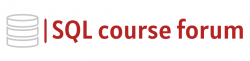For an instructor lead, in-depth look at learning SQL click below.
SQL data visualization is all about converting your raw data into understandable and interactive visuals. While SQL is recognized for its ability to manage and manipulate data, Databricks allows the integration of SQL with other data analysis and visualization tools. Combined, SQL and Databricks can be used to design compelling dashboards that can visually express large volumes of data.
What is Databricks?
Databricks is a unified data analytics platform that provides a seamless transition between big data processing, machine learning, and data visualization. It simplifies the management and unification of data sources paving the way to enhance your SQL capabilities and create comprehensive dashboards.
Creating a Databricks SQL Dashboard
Databricks allows you to create dashboards from your SQL queries. However, it’s crucial to understand how to write SQL queries intelligently to gather the needed data concisely. Consider you have the following table ‘sales’ and you wish to display total sales by region. Here is an example of how you might write this SQL query:
|
1 2 3 4 5 6 |
SELECT Region, SUM(Sales) as Total_Sales FROM sales GROUP BY Region ORDER BY Total_Sales DESC; |
This SQL statement sums up the sales for each region and sorts them in descending order. Copy this SQL statement to a new cell in your Databricks notebook and run it to view the output.
Creating Visuals From SQL Queries
Once you have run your query in Databricks, you will see an option “Display” at the bottom of the cell. Clicking on it will display your query output as a DataFrame. But we want to visualize our data, so we will convert it into a chart:
|
1 2 3 4 5 6 7 8 |
%sql -- Create a temporary view CREATE OR REPLACE TEMPORARY VIEW sales_view AS SELECT Region, SUM(Sales) as Total_Sales FROM sales GROUP BY Region; -- Use the temporary view to create a pie chart SELECT * FROM sales_view; |
After running this code, click “Display”, select pie chart under the “Plot Options”, then select ‘Region’ for Keys and ‘Total_Sales’ for Values.
Creating a Dashboard
Finally, to add your visuals to a dashboard, click on the “Add Data” button at the top of the Databricks notebook. Choose “New Dashboard” and give it a name. Subsequently, you can add your charts to the dashboard.
To sum it up, SQL in Databricks is a powerful combination for creating interactive and insightful dashboards. Through the examples provided, you should now be able to generate your SQL query, visualize its output, and integrate it into a dashboard for easy interpretation.