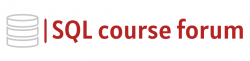For an instructor lead, in-depth look at learning SQL click below.
Welcome to this beginner’s guide to SQL Server Installation and Configuration. Whether you’re a novice to databases or have some experience under your belt, this blog post aims to guide you through the process of installing and configuring SQL server and will include examples of SQL code to provide practical insights.
Step 1: SQL Server Installation
Firstly, you’ll need to download the SQL Server installer from Microsoft’s official website. After downloading the file, run it. You will see a set of installation options. Choose ‘Basic’ to install SQL Server 2019 Developer version with default settings.
Step 2: Configure your Database Engine
Initially, during the configuration process, the first screen you’ll interact with is for setting up the server. To demonstrate this, we will use a simple SQL code snippet that presents a basic SELECT statement:
|
1 2 3 4 5 |
-- A basic query in SQL SELECT * FROM Employees; |
This particular SELECT statement retrieves data from a table named “Employees” and returns all columns and rows.
Step 3: Establish Connection to your Server
Once the SQL Server is up and running, the next step is connecting to your server. SQL Server Management Studio (SSMS) is a standard tool for interacting with your server, and it can be downloaded separately from the DB engine. Again, to make this more relatable and understandable, we will return to our SQL scenario:
|
1 2 3 4 5 |
-- Create a connection in SQL USE master; GO |
The “USE” statement switches among databases, and “master” is the name of the default system database. ‘GO’ is used as a batch separator, signaling the end of a batch of statements.
Step 4: Create your First Database
Once connected successfully, it’s time to create your first database. We’ll run through it again with an SQL example:
|
1 2 3 4 5 |
-- Create a database in SQL CREATE DATABASE TestDB; GO |
In this code snippet, “CREATE DATABASE” is the command to create a new database, and “TestDB” is the name given to the new database. Once executed, this command creates a new database named ‘TestDB’.
Conclusion
And there you have it! You’ve learned how to install, configure and interact with an SQL Server. Don’t forget to keep practicing and applying these practices, as mastery comes with time and experience.